Dynamics 365 Service Level Agreements Demystified
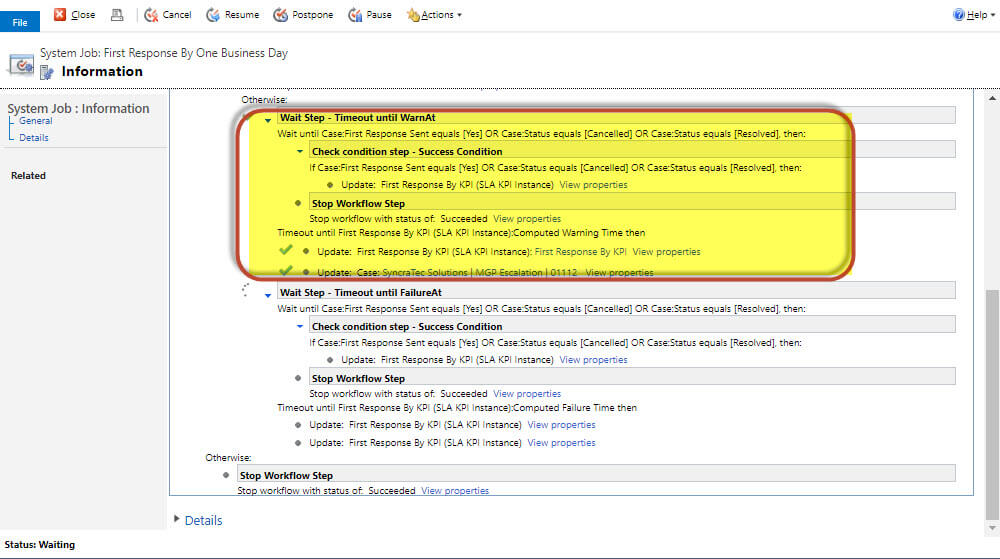
Dynamics 365 Service Level Agreements Setup Dynamics 365 Service Level Agreements allow case managers to setup criteria upon which to monitor and analyze the case response time across their organizations. These criteria can include things like first response and case resolution time. A first response Service Level Agreement was setup at a client’s request to ensure that all cases are initially responded to within one business day. This Service Level Agreement monitors a Customer Service Rep’s initial response to a case. Microsoft provides helpful documentation on setting up a Dynamics 365 Service Level Agreement. You can find that documentation here. Issue with Email Warning NOT being delivered Next, I proceeded to configure the Service Level Agreement. Triggering a warning can be set for when a threshold is met. In this instance, an email reminder is sent if the Customer Service Rep (CSR) assigned to the Case does not respond within four hours. Note: The elapsed hours calculation automatically takes into consideration the Business Hours configured. The other warning actions that can be configured are: Create record, Update record, Change status and Assign record. I discovered that the email created in the Warning Actions part of the configuration was not being sent! After reviewing the configuration, I determined it was being done correctly and was not the source of the issue. Dynamics 365 Service Level Agreements Workflow Discovered The warning email was configured to be sent out if four hours had elapsed and the first response had not been initiated. However, the email message was not being created. While troubleshooting, I discovered an automatically generated background workflow running on the Case record that originated at the time of Case creation. This workflow was managing the Dynamics 365 Service Level Agreement processing that had been configured. Hence, the “First Response By” name of the workflow. I reviewed the workflow in order to determine what was preventing the warning email from being sent. Please note: The workflow displayed below now includes an update to the case record. It initially was creating and sending an email to the Customer Service Rep. In order to facilitate creating charts and dashboards regarding the SLA results, I decided subsequently to include a custom field on the Case to house the SLA Status. This information is tracked on the SLA KPI Instance records that are attached to the case and NOT ON THE CASE ITSELF. This is the reason for adding the custom status field. When an SLA is applied to a case, one SLA KPI Instance record is created (for each SLA Item attached to the applied SLA) and attached to the case. The lookup fields configured in the SLA KPI related to the SLA will be populated with the newly created SLA KPI Instance records. The SLA KPI Instance records track information for each related SLA item: status, failure time, warning time and succeeded on time. First Response Workflow Dissected The workflow is monitoring the state of the Case to determine if it has passed the service level agreement criteria that has been setup and updating the associated SLA KPI instance accordingly. The first Wait Step is highlighted in the workflow shown below. This step is waiting until the First Response sent equals Yes, the Case Status is Cancelled or Resolved. In these instances, it sets the SLA KPI Status to Succeeded. It will timeout when the computed warning time ( 4 hours past the created on date of the case) is reached. At that time, the SLA KPI Instance will be updated with an “approaching non-compliance” status and update the case accordingly. The original configuration I had setup had an email being sent from the CSR manager. The issue was that the CSR manager user was not configured to allow users to send emails in their behalf. As a result, the processing in the workflow stopped with an error and the email was never sent. It also never got to the second wait statement. The second part of the workflow shown highlighted below is waiting again until the Case Status is Cancelled or Resolved. The SLA KPI Status is then set to “Succeeded”. When the computed failure time (which in this case is one Business day ) is reached, it will timeout. The SLA KPI Instance will be updated with a “Non-compliant” status. I hope this blog was informative and aids in any SLA troubleshooting you might need to do.
Boost the Timeline with Dynamics 365 Custom Activities
Why use Dynamics 365 Custom Activities? The Unified Interface Timeline was a nice addition to Dynamics 365. It was a big improvement over the old Activities and Notes control. Out of the box, the system captures interactions and communications around the usual activities like Phone Calls, Tasks, Appointments, Emails and Notes. But suppose a user would like the Timeline to reflect an activity that falls outside of these common interactions? We had two clients make a request like this. One client wanted to see the ClickDimensions Sent Emails that were sent to their Contacts. And, another client wanted a general “Made Contact” activity. The “Made Contact” could be a conversation at a trade show or a discussion at an industry golf outing. Dynamics 365 custom activities to the rescue! Creating Dynamics 365 Custom Activities We create a custom activity entity just like any other custom entity. However, you need to be sure to click on the “Define as an activity entity” checkbox. After your new Dynamics 365 custom activity is saved, you can go to the Entity Definition and open the “Update Icons” tab displayed at the top. There are loads of icons available on the web – some are free. Dynamics 365 recommends using a *.svg file type icon. Our Cyber Charter School Client Our cyber charter school client uses ClickDimensions Campaign Automations to send two different types of emails to their prospective parent/guardian leads. Some are personalized emails containing required enrollment document links and others are marketing brochure type emails. But, those of us that work with ClickDimensions know that a Sent Email does not result in the creation of a Dynamics Email activity. Therefore, it is not reflected in the Timeline. As a workaround, we created a new Dynamics 365 custom activity record called “Follow Up Email.” We found a free *.svg “envelope” icon on the web and uploaded it. However, we were sure to choose one that looks different from the out of the box Email activity icon. Dynamics 365 creates a custom activity entity record with multiple out of the box fields. For this client, we added one new custom field to capture the ClickDimensions Email Template name. The next step was to configure a workflow that is triggered by the creation of a ClickDimensions Sent Email record. This workflow generates the custom activity record by mapping the following field values from the Click Dimensions Sent Email record: Related contact is mapped to the Follow Up Email activity Regarding field Subject is mapped to the Follow Up Email activity Subject field Email Template is mapped to the Follow Up Email activity Email Template field (Email Templates should be given meaningful names) The last step of the workflow is to update the Activity Status to “Completed”. The final result is a Follow Up Email activity looks like this in the Timeline: Our Chemical Company Client The sales team from our chemical company client spend a lot of time meeting people at trade shows and other industry events. Therefore, they needed a generic “Made Contact” custom activity. This would be something they could use when the contact made does not fit into a Phone Call, Appointment or Email. We configured the Subject on the Made Contact form to be prepopulated with “Made Contact.” This allows the user to append someone’s name or an event name. In addition, they can enter a description of the interaction in the out of the box Description field. This client requested a “handshake” icon for their custom activity. We were able to satisfy this business requirement in literally less than an hour by utilizing the power of a custom Activity. Here is an example of how the Made Contact activity looks in the Timeline: Next time you are contemplating a solution for tracking an activity that doesn’t quite fit into the out the box activity offerings, don’t forget about Dynamics 365 custom activities. They are very simple to configure and could potentially fill in some of those gaps in your Timeline.