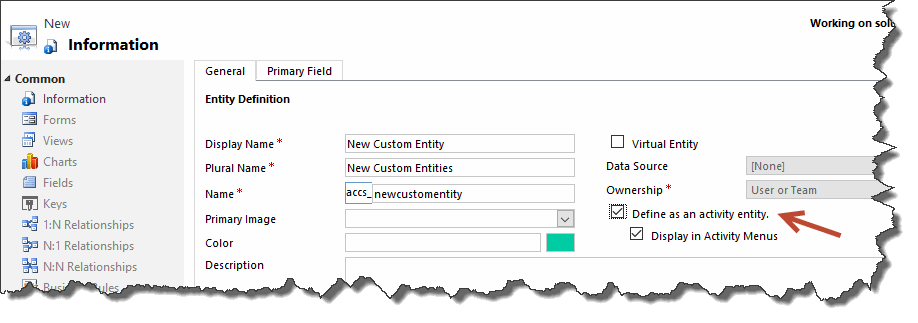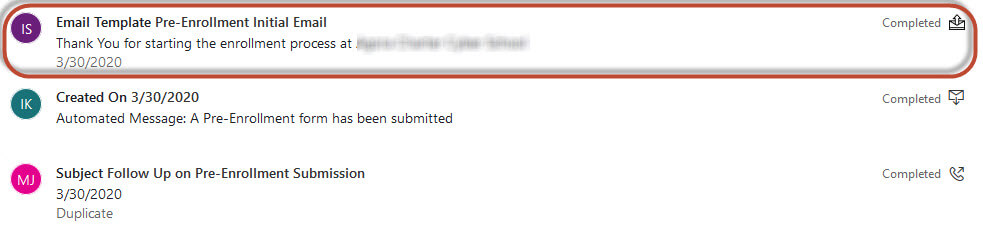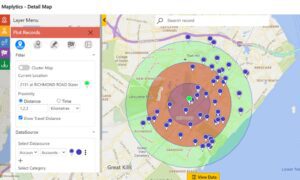Why use Dynamics 365 Custom Activities?
The Unified Interface Timeline was a nice addition to Dynamics 365. It was a big improvement over the old Activities and Notes control. Out of the box, the system captures interactions and communications around the usual activities like Phone Calls, Tasks, Appointments, Emails and Notes. But suppose a user would like the Timeline to reflect an activity that falls outside of these common interactions? We had two clients make a request like this. One client wanted to see the ClickDimensions Sent Emails that were sent to their Contacts. And, another client wanted a general “Made Contact” activity. The “Made Contact” could be a conversation at a trade show or a discussion at an industry golf outing. Dynamics 365 custom activities to the rescue!
Creating Dynamics 365 Custom Activities
We create a custom activity entity just like any other custom entity. However, you need to be sure to click on the “Define as an activity entity” checkbox. After your new Dynamics 365 custom activity is saved, you can go to the Entity Definition and open the “Update Icons” tab displayed at the top. There are loads of icons available on the web – some are free. Dynamics 365 recommends using a *.svg file type icon.
Our Cyber Charter School Client
Our cyber charter school client uses ClickDimensions Campaign Automations to send two different types of emails to their prospective parent/guardian leads. Some are personalized emails containing required enrollment document links and others are marketing brochure type emails. But, those of us that work with ClickDimensions know that a Sent Email does not result in the creation of a Dynamics Email activity. Therefore, it is not reflected in the Timeline. As a workaround, we created a new Dynamics 365 custom activity record called “Follow Up Email.”
We found a free *.svg “envelope” icon on the web and uploaded it. However, we were sure to choose one that looks different from the out of the box Email activity icon.
Dynamics 365 creates a custom activity entity record with multiple out of the box fields. For this client, we added one new custom field to capture the ClickDimensions Email Template name. The next step was to configure a workflow that is triggered by the creation of a ClickDimensions Sent Email record. This workflow generates the custom activity record by mapping the following field values from the Click Dimensions Sent Email record:
-
-
- Related contact is mapped to the Follow Up Email activity Regarding field
- Subject is mapped to the Follow Up Email activity Subject field
- Email Template is mapped to the Follow Up Email activity Email Template field (Email Templates should be given meaningful names)
-
The last step of the workflow is to update the Activity Status to “Completed”. The final result is a Follow Up Email activity looks like this in the Timeline:
Our Chemical Company Client
The sales team from our chemical company client spend a lot of time meeting people at trade shows and other industry events. Therefore, they needed a generic “Made Contact” custom activity. This would be something they could use when the contact made does not fit into a Phone Call, Appointment or Email. We configured the Subject on the Made Contact form to be prepopulated with “Made Contact.” This allows the user to append someone’s name or an event name. In addition, they can enter a description of the interaction in the out of the box Description field. This client requested a “handshake” icon for their custom activity. We were able to satisfy this business requirement in literally less than an hour by utilizing the power of a custom Activity. Here is an example of how the Made Contact activity looks in the Timeline:
Next time you are contemplating a solution for tracking an activity that doesn’t quite fit into the out the box activity offerings, don’t forget about Dynamics 365 custom activities. They are very simple to configure and could potentially fill in some of those gaps in your Timeline.