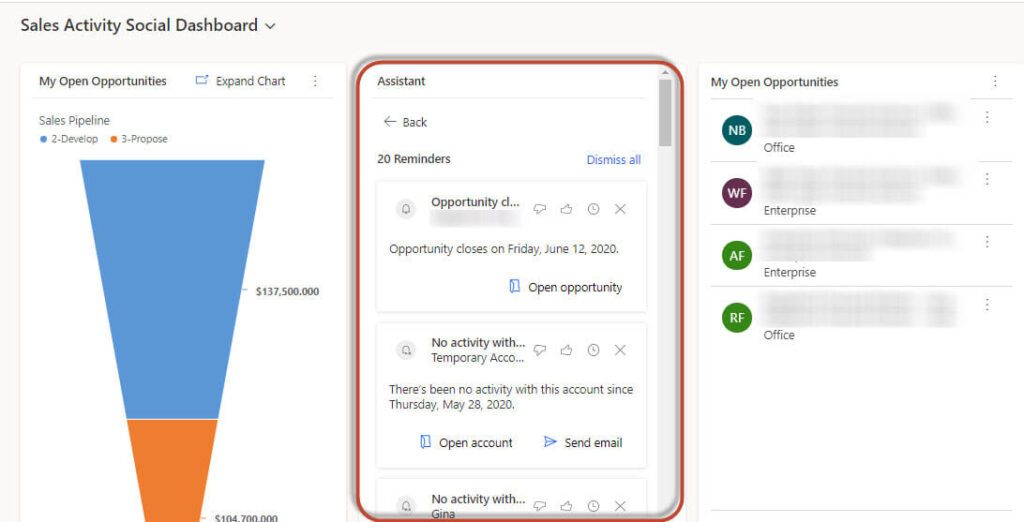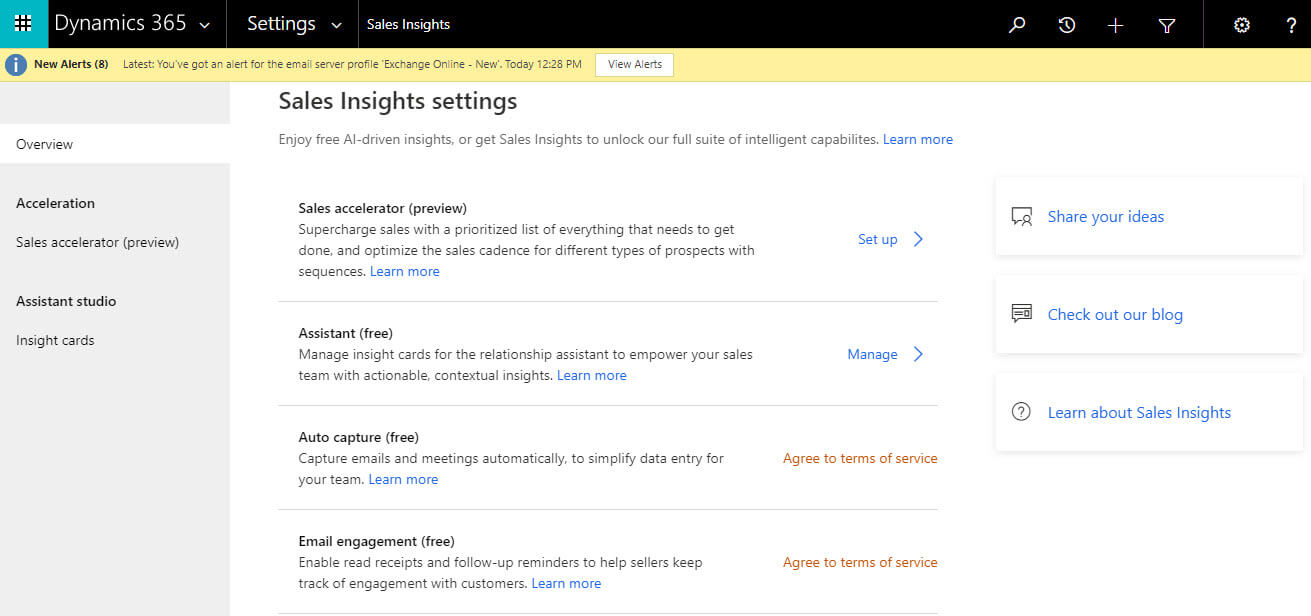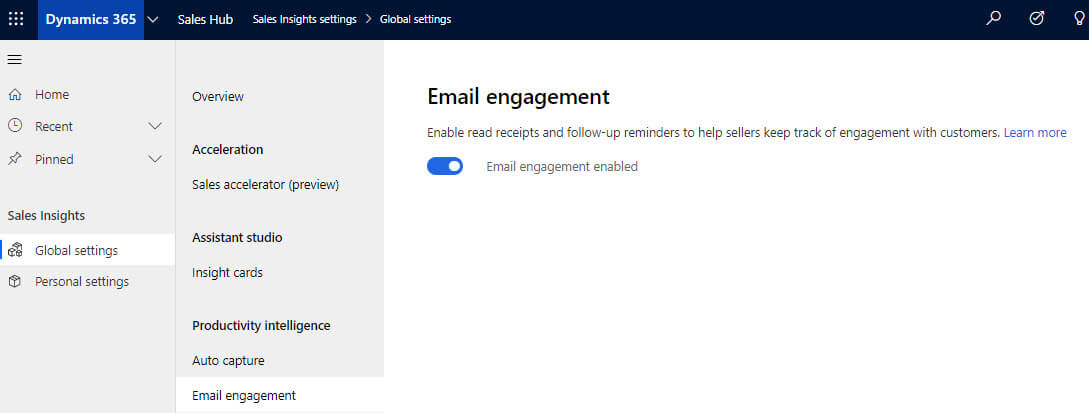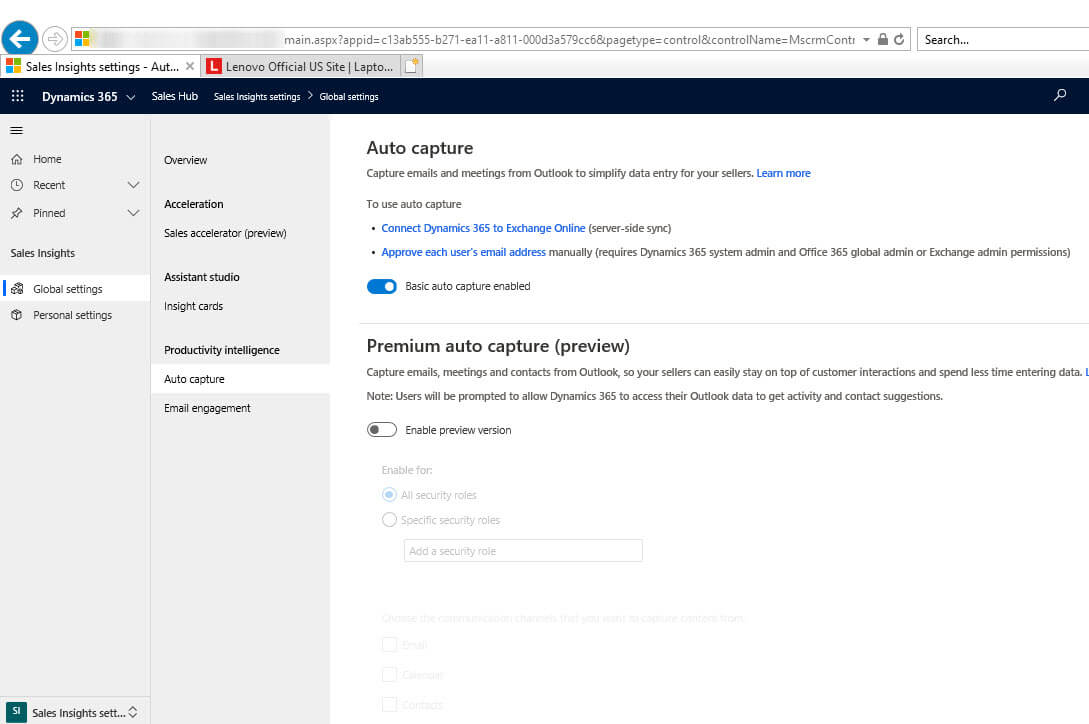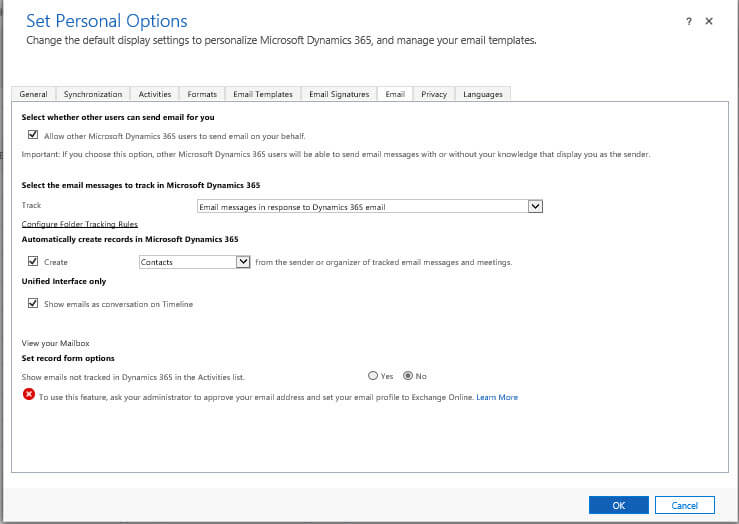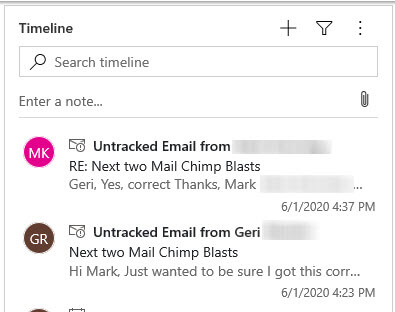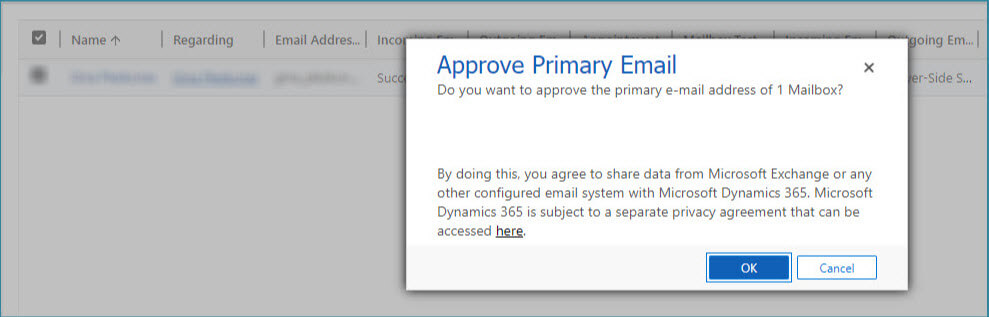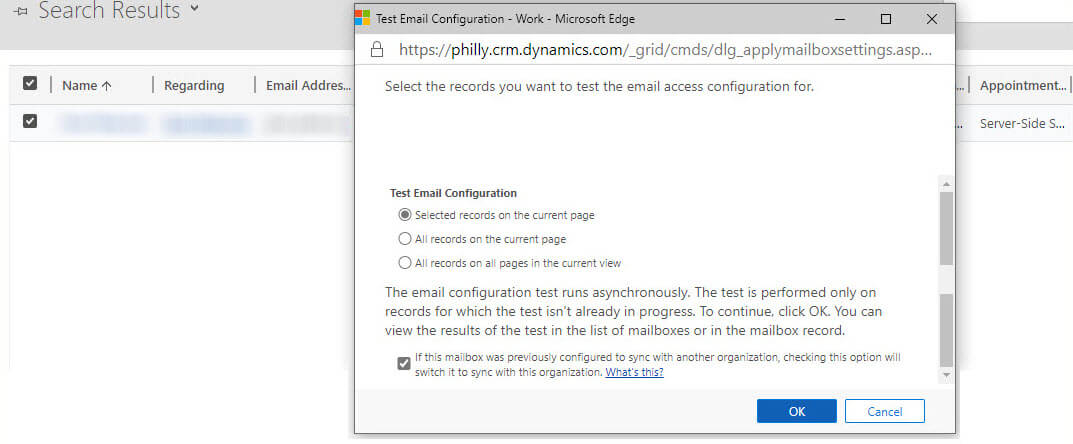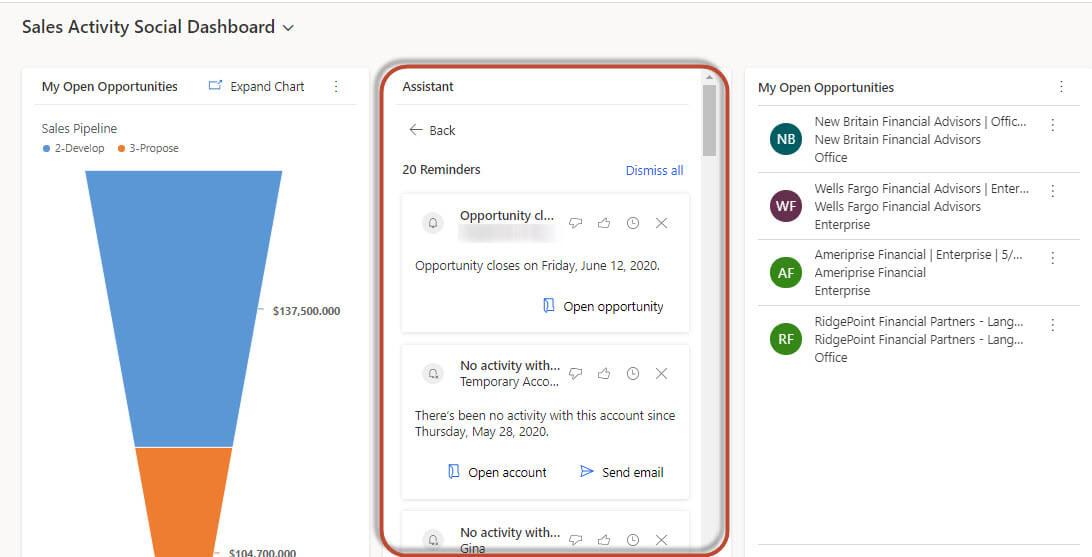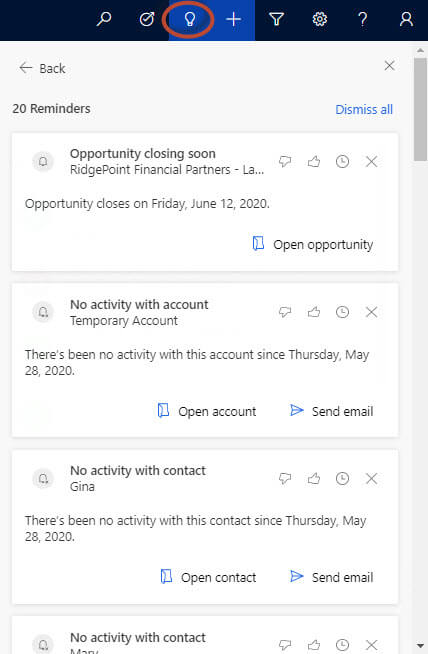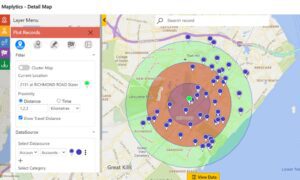Insider Spotlight on Using Dynamics 365 Sales Insights
This blog will give you an insider look at the Dynamics 365 Sales Insights (free) version. Our clients’ Dynamics 365 instances were recently updated with 2020 Release Wave 1. We took a look at the Dynamics 365 Sales Insights (free) configuration after the upgrade. Some of our findings are detailed below.
The configuration for these components can now be found in the Sales Insights area in the Sales Hub app. The detailed steps can be found in the Enable and configure free Sales Insights features Guide.
Please note: The features are configured in the Sales Hub area but are available in the other out of the box apps and even custom apps!
Email Engagement in the Sales Insights Free Version
The email engagement part of the Sales Insight free version helps you create more effective email messages—and learn how your contacts are interacting with them. Stay on top of your email and prioritize those prospects or customers that are most engaged. For more detail, see Use email engagement to view message interactions.
Email Engagement allows for tracking of interactions with an email and its attachments.
In our organization, the free version of Email Engagement was configured and turned on before 2020 Release Wave 1 was applied. The mailboxes for the users were configured with Exchange Server Side Synchronization to allow the successful sending and receiving of emails. Th feature was turned on.
After the upgrade, the feature had been reset and needed to be turned on again.
After configuration,the new section shown below is now included on the “Email” form. Note: This section is not shown on the Email for Interactive or the Enhanced Email forms.
Recipient Activity Will Be Followed
The option will automatically be turned on. When you choose to allow the email to be followed, statistics from the email will then show on the email in the Recipient Activity section.
Note: There is some additional setup you will need to do to track attachments. One Drive for Business needs to be enabled. SharePoint needs to be enabled first in order to enable One Drive for Business. In addition, the email entity needs to be configured for document management.
Schedule the email to be sent at a later time
This works exactly as described. Emails can be scheduled to be sent at a later time. This way emails can be created and then sent later. A specific date and time can be specified.
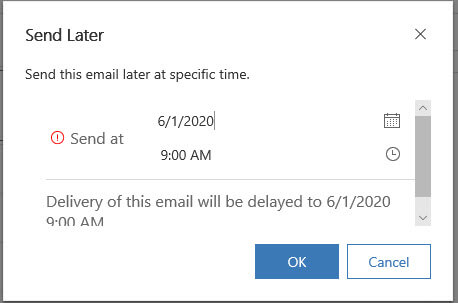
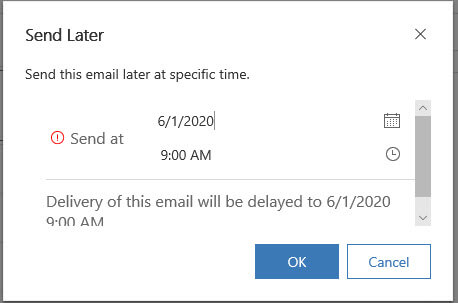
Set a reminder to follow up on this email
A reminder can be set for follow up on an email. See below for the conditions that are available.
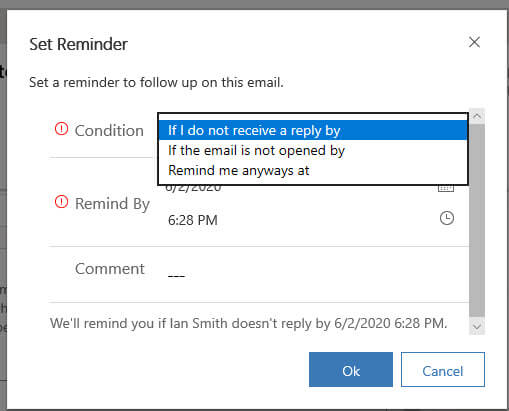
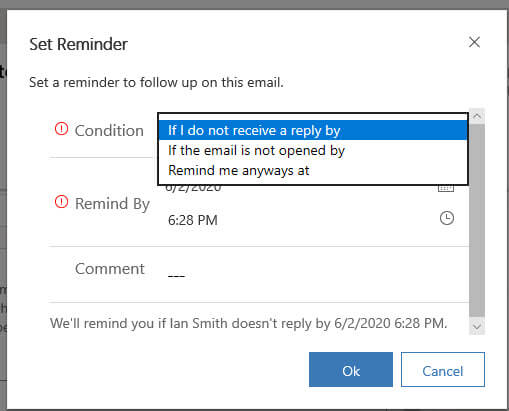
If the condition is met, the reminder shows on the email recipient’s CRM record or in the Sales Activity Social Dashboard.
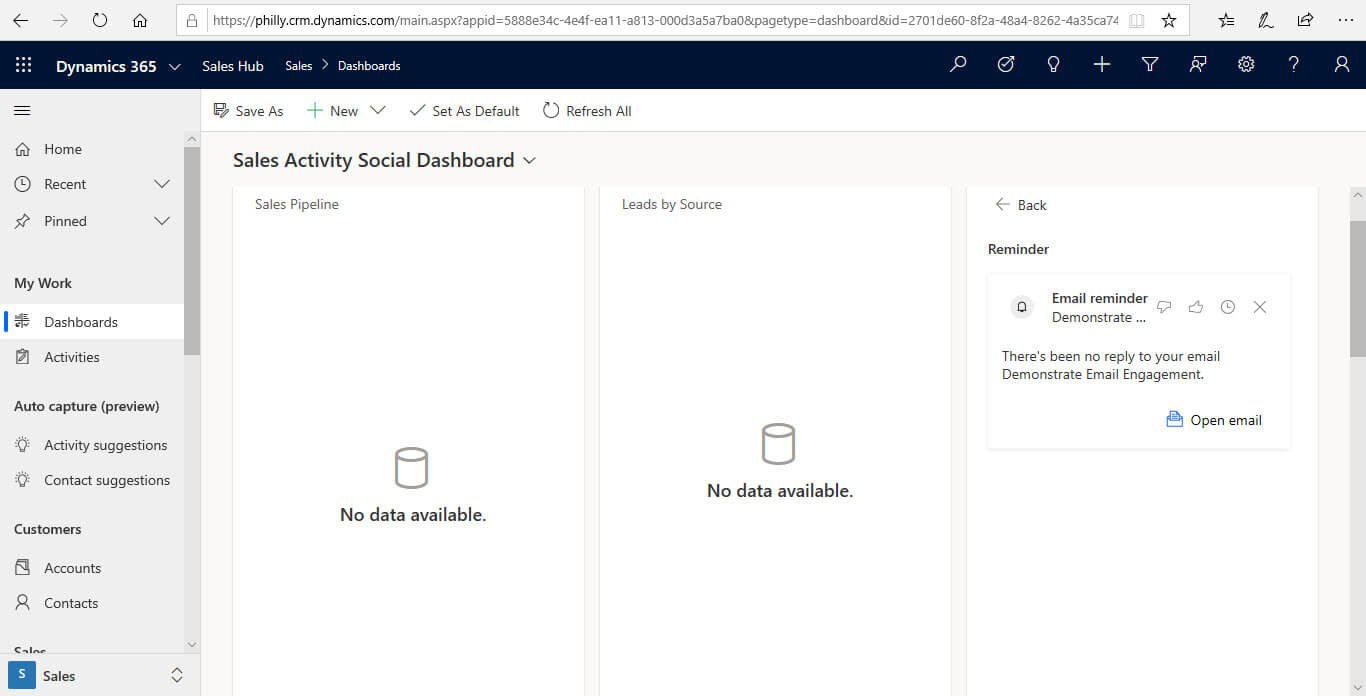
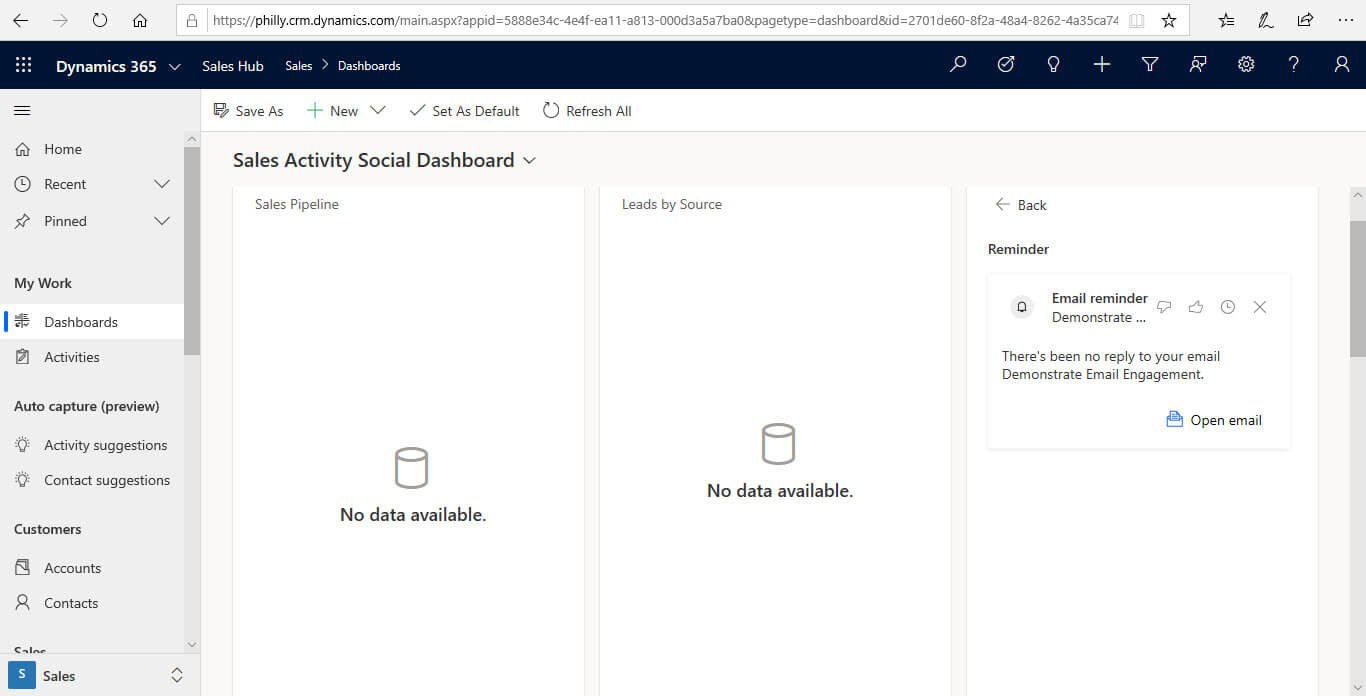
Auto Capture in the Sales Insights Free Version
Dynamics 365 Sales Insights auto capture analyzes your email messages directly in Microsoft Exchange to find all messages that might be relevant to your work in sales. The application looks for messages to or from relevant email addresses and presents you with the relevant messages right in Sales. To learn more, see Auto capture of related emails.
Auto Capture Configuration
Auto capture is setup in the Sales Insight area of the Sales Hub. It assumes that Exchange Server Side Synchronization is setup along with the user’s email being approved and the mailbox configured.
Auto capture can be controlled at the User level. The option to configure this can be found on the Email tab of the Personal Options. It is defaulted to “ON” (once the user’s mailbox is configured) and can be turned off with this option.
Auto Capture on the Timeline
When the feature is fully configured, untracked emails will begin to show in the Timeline of the associated record.
The user can then choose to track the email, in which case, the email will be viewable to all users.
Post 2020 Release Wave 1 Finding
Before the 2020 Release Wave 1 was rolled out to our organization, the mailboxes were configured properly . Afterwards for the untracked emails to start showing again, we needed to approve the user’s email and test and enable their mailbox again.
We approved the user’s Primary Emails.
The mailboxes were then tested and enabled.
Assistant (Formerly known as Relationship Assistant)
The assistant (formerly known as Relationship assistant) combines and analyzes the information that is at its disposal from Dynamics 365 Sales, and then generates a collection of action cards. These cards are displayed as the entry point to Dynamics 365 Sales on mobile devices, and as a carousel or column display on web-based dashboards. For more detail, see Use assistant to guide customer communications.
Assistant uses Artificial Intelligence to show contextual insights to salespeople. It provides insight into relationships with customers and prospects.
Assistant is composed of “cards.” The cards each highlight an interaction with a customer.
“Action Cards” can be seen in multiple places in the system.
Where Do Action Cards Show?
We see “cards” in several places in Dynamics 365, including on entity forms, dashboards and directly in the Assistant.
The Assistant section on the Opportunity form shown below is approaching the estimated close date of the Opportunity.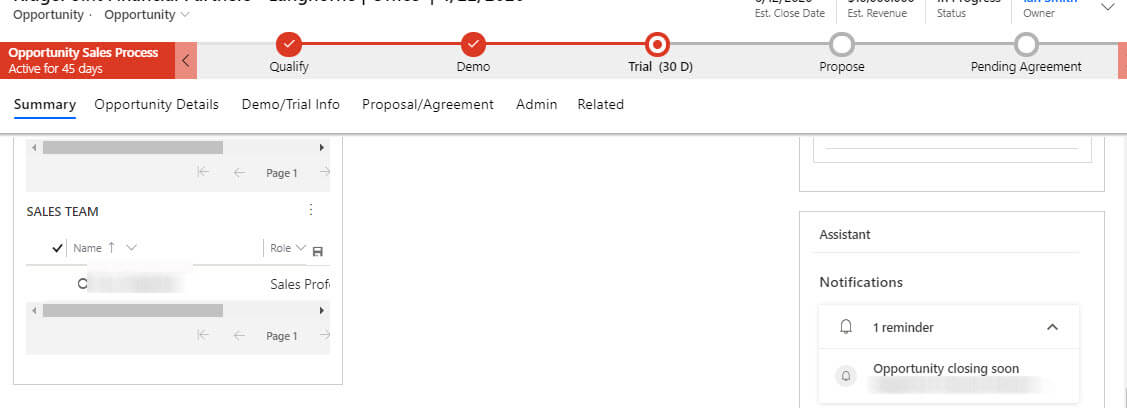
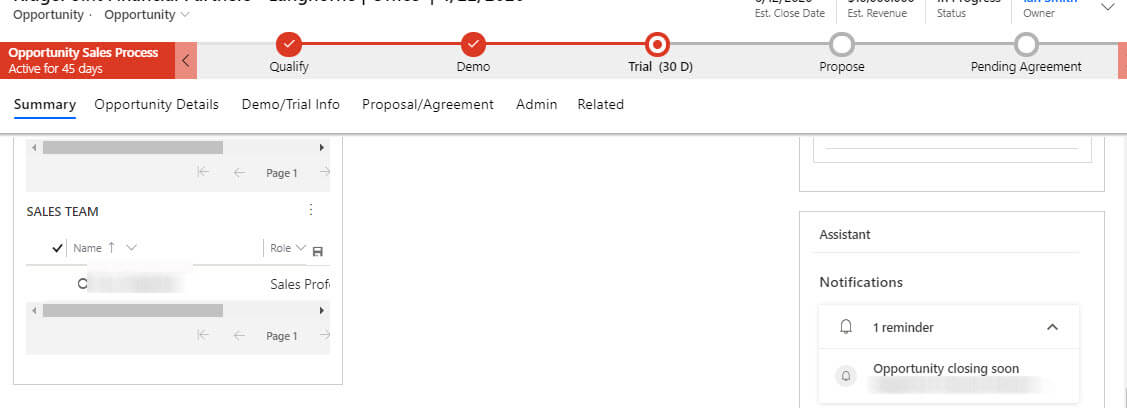
The assistant cards show on Dashboards.
The “action cards” are also displayed when you click on the “light bulb” icon.
Conclusion
As described above, Microsoft has expanded the free Sales Insights offerings included with the Microsoft Dynamics 365 product. All of these features are designed to assist a salesperson in helping to improve the efficiency in which they conduct their job responsibilities. We look forward to the additional capabilities that Microsoft will introduce next.